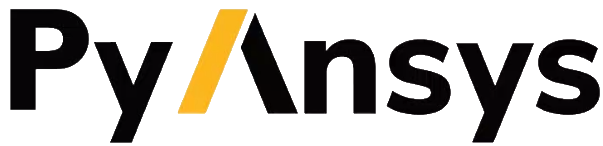Field data#
You can use field data objects to access Fluent surface, scalar, vector, and pathlines data.
Accessing field data objects#
To work with field data, ensure the Fluent solver is launched and the relevant data is made available. You can do this either by loading both case and data files or by reading a case file and initializing.
>>> import ansys.fluent.core as pyfluent
>>> from ansys.fluent.core.examples import download_file
>>> solver_session = pyfluent.launch_fluent()
>>> case_path = download_file(file_name="exhaust_system.cas.h5", directory="pyfluent/exhaust_system")
>>> data_path = download_file(file_name="exhaust_system.dat.h5", directory="pyfluent/exhaust_system")
>>> solver_session.settings.file.read_case_data(file_name=case_path)
>>> field_data = solver_session.fields.field_data # This creates an instance of the FieldData class.
Simple requests#
To retrieve field data, instantiate a request object based on the data type:
SurfaceFieldDataRequestfor surface data.ScalarFieldDataRequestfor scalar field data.VectorFieldDataRequestfor vector field data.PathlinesFieldDataRequestfor pathlines field data.
Then, use get_field_data and pass the request object as an argument to obtain the desired field data.
Retrieving surface data#
To obtain surface vertex coordinates for a given surface, create a
SurfaceFieldDataRequest and call the get_field_data method.
>>> from ansys.fluent.core import SurfaceDataType, SurfaceFieldDataRequest
>>> from ansys.fluent.core.solver import VelocityInlet
>>> vertices_request = SurfaceFieldDataRequest(
>>> surfaces=[VelocityInlet(settings_source=solver_session, name="inlet")],
>>> data_types=[SurfaceDataType.Vertices],
>>> )
>>> vertices_data = field_data.get_field_data(vertices_request)
# Retrieves vertex coordinates as a NumPy array.
# Shape: (389, 3) - This means 389 vertices, each defined by 3 coordinates (x, y, z).
>>> vertices_data["inlet"].vertices.shape
(389, 3)
>>> vertices_data["inlet"].vertices[5]
# Example: The 6th vertex (zero-based indexing) has coordinates [-0.3469, 0.0, -0.0386].
array([-0.34689394, 0. , -0.03863097], dtype=float32)
To retrieve surface face normals and centroids, include FacesNormal and FacesCentroid
in the data_types list.
>>> faces_normal_and_centroid_request = SurfaceFieldDataRequest(
>>> surfaces=[VelocityInlet(settings_source=solver_session, name="inlet")],
>>> data_types=[SurfaceDataType.FacesNormal, SurfaceDataType.FacesCentroid],
>>> )
>>> faces_normal_and_centroid_data = field_data.get_field_data(faces_normal_and_centroid_request)
# FacesNormal shape: (262, 3) - 262 face normals, each with 3 components (x, y, z).
# FacesCentroid shape: (262, 3) - Centroids for each of the 262 faces, given as (x, y, z).
>>> faces_normal_and_centroid_data["inlet"].face_normals.shape
(262, 3)
>>> faces_normal_and_centroid_data["inlet"].face_centroids[15]
# Example: The centroid of the 16th face has coordinates [-0.3463, 0.0, -0.0328].
array([-0.34634298, 0. , -0.03276413], dtype=float32)
To obtain face connectivity data, specify FacesConnectivity in the data_types parameter
when constructing a SurfaceFieldDataRequest. The returned data provides a flat, NumPy array
of vertex indices that describe how each face is connected to the mesh’s vertices.
The data is stored in a compact “flattened” format. Each face is represented by a sequence of vertex indices, preceded by an integer specifying how many vertices the face contains. This means the array is structured as:
[N₀, V₀₁, V₀₂, ..., V₀ₙ₀, N₁, V₁₁, V₁₂, ..., V₁ₙ₁, ...]
Where:
- Nᵢ is the number of vertices in the i-th face,
- Vᵢⱼ are the vertex indices that make up that face.
This format is compact and well-suited for custom post-processing, visualization, or exporting mesh data to third-party tools. It supports arbitrary polygonal faces, including triangles, quads, and NGons (with more than 4 vertices).
>>> faces_connectivity_request = SurfaceFieldDataRequest(
>>> surfaces=[VelocityInlet(settings_source=solver_session, name="inlet")],
>>> data_types=[SurfaceDataType.FacesConnectivity],
>>> flatten_connectivity=True,
>>> )
>>> faces_connectivity_data = field_data.get_field_data(faces_connectivity_request)
>>> faces_connectivity_data["inlet"].connectivity
array([ 4, 3, 2, 1, 0, 3, 10, 11, 12, ...], dtype=int32)
In this example, the first face has 4 vertices (a quad), connected to vertices [3, 2, 1, 0]. The second face has 3 vertices (a triangle), connected to [10, 11, 12], and so on.
Note
This format is consistent with VTK-style unstructured mesh representations (for example, as used in pyvista).
Get scalar field data#
To retrieve scalar field data, such as absolute pressure, use ScalarFieldDataRequest:
>>> from ansys.fluent.core import ScalarFieldDataRequest
>>> from ansys.units import VariableCatalog
>>> absolute_pressure_request = ScalarFieldDataRequest(
>>> field_name=VariableCatalog.ABSOLUTE_PRESSURE,
>>> surfaces=[VelocityInlet(settings_source=solver_session, name="inlet")],
>>> )
>>> absolute_pressure_data = field_data.get_field_data(absolute_pressure_request)
# Shape: (389,) - A single scalar value (e.g., pressure) for each of the 389 vertices.
>>> absolute_pressure_data["inlet"].shape
(389,)
>>> absolute_pressure_data["inlet"][120]
# Example: The absolute pressure at the 121st vertex is 102031.4 Pascals.
102031.4
Get vector field data#
To obtain vector field data, such as velocity vectors, use VectorFieldDataRequest:
>>> from ansys.fluent.core import VectorFieldDataRequest
>>> from ansys.fluent.core.solver import VelocityInlets
>>> velocity_request = VectorFieldDataRequest(
>>> field_name=VariableCatalog.VELOCITY,
>>> surfaces=VelocityInlets(settings_source=solver_session),
>>> )
>>> velocity_vector_data = field_data.get_field_data(velocity_request)
# Shape: (262, 3) - Velocity vectors for 262 faces, each with components (vx, vy, vz) for 'inlet'.
>>> velocity_vector_data["inlet"].shape
(262, 3)
# Shape: (265, 3) - Velocity vectors for 265 faces, each with components (vx, vy, vz) for 'inlet1'.
>>> velocity_vector_data["inlet1"].shape
(265, 3)
Get pathlines field data#
To obtain pathlines field data, use PathlinesFieldDataRequest:
>>> from ansys.fluent.core import PathlinesFieldDataRequest
>>> velocity_pathlines_request = PathlinesFieldDataRequest(
>>> field_name=VariableCatalog.VELOCITY_X,
>>> surfaces=[VelocityInlet(settings_source=solver_session, name="inlet")]
>>> flatten_connectivity=True,
>>> )
>>> velocity_path_lines_data = field_data.get_field_data(velocity_pathlines_request)
# Vertices shape: (29565, 3) - 29565 pathline points, each with coordinates (x, y, z).
# Lines: A list where each entry contains indices of vertices forming a pathline.
# Velocity shape: (29565,) - Scalar velocity values at each pathline point.
>>> velocity_path_lines_data["inlet"].vertices.shape
(29565, 3)
>>> velocity_path_lines_data["inlet"].lines.shape
(87909,)
>>> velocity_path_lines_data["inlet"].scalar_field.shape
(29565,)
>>> velocity_path_lines_data["inlet"].lines[:6]
# Example: First line connects vertices 0 and 1. Following line connects vertices 1 and 2, and so on.
array([2, 0, 1, 2, 1, 2], dtype=int32)
Making multiple requests in a single batch#
To retrieve multiple field data types in a single batch, create a batch object:
>>> batch = solver_session.fields.field_data.new_batch()
# This creates a new batch object for batching multiple requests.
Add multiple requests using add_requests and access the data with get_response:
>>> vertices_and_centroid_request = SurfaceFieldDataRequest(
>>> surfaces=[1],
>>> data_types=[SurfaceDataType.Vertices, SurfaceDataType.FacesCentroid],
>>> )
>>> pressure_request = ScalarFieldDataRequest(
>>> surfaces=[1, 2],
>>> field_name=VariableCatalog.PRESSURE,
>>> node_value=True,
>>> boundary_value=True,
>>> )
>>> velocity_request = VectorFieldDataRequest(surfaces=[1, 2], field_name=VariableCatalog.VELOCITY)
>>> payload_data = batch.add_requests(vertices_and_centroid_request, pressure_request, velocity_request).get_response()
Retrieve data using get_field_data, either by reusing or modifying request objects:
>>> pressure_data = payload_data.get_field_data(pressure_request)
>>> pressure_data.keys()
dict_keys([1, 2])
>>> pressure_request = pressure_request._replace(surfaces=[1])
>>> update_pressure_data = payload_data.get_field_data(pressure_request)
>>> update_pressure_data.keys()
dict_keys([1])
Note
PathlinesFieldDataRequest allows only one unique field_name per batch.
Queries#
Several query methods are available for exploring data, checking status, and retrieving information.
Allowed values#
The allowed_values() method is provided on fields, surface_name,
and surface_ids. It returns the set of accessible object names or IDs.
>>> sorted(field_data.scalar_fields.allowed_values())
['abs-angular-coordinate', 'absolute-pressure', 'angular-coordinate',
'anisotropic-adaption-cells', 'aspect-ratio', 'axial-coordinate', 'axial-velocity',
'boundary-cell-dist', 'boundary-layer-cells', 'boundary-normal-dist', ...]
>>> field_data.vector_fields.allowed_values()
['velocity', 'relative-velocity']
>>> field_data.surfaces.allowed_values()
['in1', 'in2', 'in3', 'inlet', 'inlet1', 'inlet2', 'out1', 'outlet', 'solid_up:1', 'solid_up:1:830', 'solid_up:1:830-shadow']
>>> field_data.surface_ids.allowed_values()
[0, 1, 2, 3, 4, 5, 6, 7, 8, 9, 10]
Active status#
The is_active() method checks whether a particular variable is available.
>>> from ansys.units import VariableCatalog
>>> field_data.vector_fields.is_active(VariableCatalog.VELOCITY)
True
>>> field_data.vector_fields.is_active(VariableCatalog.VELOCITY_MAGNITUDE)
False
>>> field_data.scalar_fields.is_active(VariableCatalog.VELOCITY_MAGNITUDE)
True
Value ranges#
The range() method returns the numeric range of values for a given variable.
>>> field_data.scalar_fields.range("cell-weight")
[8.0, 24.0]
Field data streaming#
PyFluent’s field data streaming service allows you to dynamically observe changes in field data by tracking its values in real time. You can integrate PyFluent’s field data streaming callback mechanism with visualization tools from the Python ecosystem, making it easy to visualize the data of interest.
Note
In Meshing mode, only ‘field_data_streaming’ provides a valid interface as of now. Other methods currently return an empty array when used in Meshing mode.
The ‘field_data_streaming’ is available only for the Meshing mode.
The following example demonstrates how to update mesh data in Meshing mode using the field data streaming mechanism:
>>> import ansys.fluent.core as pyfluent
>>> from ansys.fluent.core import examples
>>> # Download example geometry file
>>> import_file_name = examples.download_file(
>>> "mixing_elbow.pmdb", "pyfluent/mixing_elbow"
>>> )
>>> # Launch Fluent in Meshing mode
>>> meshing_session = pyfluent.launch_fluent(mode=pyfluent.FluentMode.MESHING)
>>> # Dictionary to store mesh data
>>> mesh_data = {}
>>> # Define a callback function to process streamed field data
>>> def plot_mesh(index, field_name, data):
>>> if data is not None:
>>> if index in mesh_data:
>>> mesh_data[index].update({field_name: data})
>>> else:
>>> mesh_data[index] = {field_name: data}
>>> # Register the callback function
>>> meshing_session.fields.field_data_streaming.register_callback(plot_mesh)
>>> # Start field data streaming with byte stream and chunk size
>>> meshing_session.fields.field_data_streaming.start(provideBytesStream=True, chunkSize=1024)
>>> # Initialize the Meshing workflow
>>> meshing_session.workflow.InitializeWorkflow(WorkflowType="Watertight Geometry")
>>> # Import the geometry into the workflow
>>> meshing_session.workflow.TaskObject["Import Geometry"].Arguments = {
>>> "FileName": import_file_name,
>>> "LengthUnit": "in",
>>> }
>>> meshing_session.workflow.TaskObject["Import Geometry"].Execute()