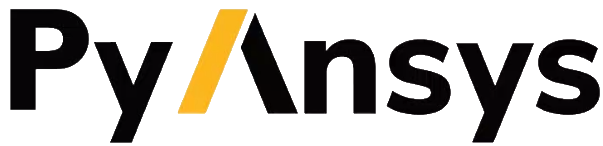Launching and connecting to Fluent#
This document provides a comprehensive guide for launching and connecting to Ansys Fluent sessions using PyFluent, the Python interface for Fluent. It covers multiple methods to start Fluent, including launching from a local installation, containerized environments (Docker or Podman), and connecting to existing Fluent sessions. Detailed examples illustrate how to initialize Fluent in various modes such as meshing, solution, and pre/post processing.
Additionally, the guide explains advanced launching options such as setting precision, dimensions, and parallel execution configurations. It also covers integration with job schedulers like Slurm, enabling efficient high-performance computing workflows. Furthermore, instructions for launching Fluent within PIM environments and detailed procedures for cross-platform remote connections and file transfers between Windows, Linux, and WSL hosts are provided.
This reference aims to equip users with the knowledge and tools required to flexibly and efficiently manage Fluent sessions in diverse computing environments.
Launch from local installation#
The from_install() method launches Fluent using a locally installed version of Ansys Fluent.
Use this method when:
You have Fluent installed on your local machine.
You want to run Fluent from Python without needing tools like Docker or Podman.
Example:
import ansys.fluent.core as pyfluent
meshing = pyfluent.Meshing.from_install()
pure_meshing = pyfluent.PureMeshing.from_install()
solver = pyfluent.Solver.from_install()
solver_aero = pyfluent.SolverAero.from_install()
solver_icing = pyfluent.SolverIcing.from_install()
pre_post = pyfluent.PrePost.from_install()
Launch in a container#
The from_container() method launches Fluent inside a Docker container.
Pass use_docker_compose=True or use_podman_compose=True to use Docker Compose or Podman Compose, respectively.
Use this method when:
You are working in a containerized setup.
You need to configure port mappings.
You’re running isolated or parallel sessions.
Example:
import ansys.fluent.core as pyfluent
from ansys.fluent.core.utils.networking import get_free_port
port_1 = get_free_port()
port_2 = get_free_port()
container_dict = {"ports": {f"{port_1}": port_1, f"{port_2}": port_2}}
meshing = pyfluent.Meshing.from_container(container_dict=container_dict, product_version=pyfluent.FluentVersion.v252, use_docker_compose=True)
pure_meshing = pyfluent.PureMeshing.from_container(container_dict=container_dict, product_version=pyfluent.FluentVersion.v252, use_podman_compose=True)
solver = pyfluent.Solver.from_container(container_dict=container_dict, product_version=pyfluent.FluentVersion.v252, use_docker_compose=True)
solver_aero = pyfluent.SolverAero.from_container(container_dict=container_dict, product_version=pyfluent.FluentVersion.v252, use_podman_compose=True)
solver_icing = pyfluent.SolverIcing.from_container(container_dict=container_dict, product_version=pyfluent.FluentVersion.v252, use_docker_compose=True)
pre_post = pyfluent.PrePost.from_container(container_dict=container_dict, product_version=pyfluent.FluentVersion.v252, use_podman_compose=True)
Connect to an existing session#
The from_connection() method connects to a previously launched Fluent session.
Use this method when:
Fluent was launched externally or earlier.
You need to connect from a different process or system.
Example:
import ansys.fluent.core as pyfluent
# Launch to retrieve credentials
solver = pyfluent.Solver.from_install()
print(solver.health_check.check_health())
ip = solver.connection_properties.ip
password = solver.connection_properties.password
port = solver.connection_properties.port
# Connect to the session
solver_connected = pyfluent.Solver.from_connection(ip=ip, password=password, port=port)
print(solver_connected.health_check.check_health())
solver.exit()
solver_connected.exit()
Launch in PIM mode#
The from_pim() method launches Fluent in PIM mode.
Use this method when:
PyFluent is used within a PIM configured environment.
Example:
import ansys.fluent.core as pyfluent
meshing = pyfluent.Meshing.from_pim()
pure_meshing = pyfluent.PureMeshing.from_pim()
solver = pyfluent.Solver.from_pim()
solver_aero = pyfluent.SolverAero.from_pim()
solver_icing = pyfluent.SolverIcing.from_pim()
pre_post = pyfluent.PrePost.from_pim()
Using launch_fluent()#
You can use the launch_fluent()
function to start Fluent from Python. This code starts Fluent in the background and starts
Fluent’s gRPC server so that commands can be sent to it from the Python interpreter:
>>> import ansys.fluent.core as pyfluent
>>> solver_session = pyfluent.launch_fluent()
You can use the connect_to_fluent()
function to connect to a running Fluent session that has already started the gRPC server. There are
some options for starting Fluent’s gRPC server:
Start Fluent with
<fluent_executable> -sifile=<server_info_file_name>, orExecute the
server/start-serversolution mode TUI command in Fluent, orExecute
File -> Applications -> Server -> Start...from the Fluent GUI ribbon menu in solution mode.
On starting the gRPC server, Fluent writes out a server-info file at <server_info_file_name> and
prints this information in the console. If you do not specify a particular <server_info_file_name>,
it is automatically generated.
This code connects to a running Fluent session where the server-info file is server.txt in the working directory:
>>> import ansys.fluent.core as pyfluent
>>> solver_session = pyfluent.connect_to_fluent(
>>> server_info_file_name="server.txt"
>>> )
Launcher options#
The following examples show different ways that you can launch Fluent locally.
For more information, see launch_fluent().
Solution mode#
These two examples show equivalent ways to launch Fluent in solution mode:
>>> solver_session = pyfluent.launch_fluent(mode=pyfluent.FluentMode.SOLVER)
>>> solver_session = pyfluent.launch_fluent()
Meshing mode#
This example shows how to launch Fluent in meshing mode:
>>> meshing_session = pyfluent.launch_fluent(
>>> mode=pyfluent.FluentMode.MESHING
>>> )
Pre/Post mode#
Run Ansys Fluent with only the setup and postprocessing capabilities available. It does not allow you to perform calculations.
This example shows how to launch Fluent in Pre/Post mode:
>>> pre_post_session = pyfluent.launch_fluent(mode=pyfluent.FluentMode.PRE_POST)
Precision#
This example shows how to launch Fluent in solution mode and set the floating point precision:
>>> solver_session = pyfluent.launch_fluent(
>>> precision=pyfluent.Precision.DOUBLE
>>> )
Dimension#
This example shows how to launch Fluent in solution mode and set the modeling dimension to two:
>>> solver_session = pyfluent.launch_fluent(
>>> precision=pyfluent.Precision.DOUBLE,
>>> dimension=pyfluent.Dimension.TWO
>>> )
Local parallel#
This example shows how to launch Fluent in solution mode and set the number of processors for local parallel execution:
>>> solver_session = pyfluent.launch_fluent(
>>> precision=pyfluent.Precision.DOUBLE,
>>> dimension=pyfluent.Dimension.TWO,
>>> processor_count=2
>>> )
Distributed parallel#
This example shows how to launch Fluent in solution mode with 16 processors distributed across more than one machine:
>>> solver_session = pyfluent.launch_fluent(
>>> precision=pyfluent.Precision.DOUBLE,
>>> dimension=pyfluent.Dimension.THREE,
>>> processor_count=16
>>> additional_arguments="-cnf=m1:8,m2:8",
>>> )
Logging support#
PyFluent has an option to run with logging enabled. This command enables logging:
>>> pyfluent.logger.enable()
For more details, see Logging.
Scheduler support#
When PyFluent is used within a job scheduler environment, the launch_fluent() function automatically determines
the list of machines and core counts with which to start Fluent. The supported
scheduler environments are Altair Grid Engine (formerly UGE), Sun Grid Engine (SGE),
Load Sharing Facility (LSF), Portable Batch System (PBS), and Slurm.
This example shows a bash shell script that can be submitted to a Slurm
scheduler using the sbatch command:
#!/bin/bash
#SBATCH --job-name="pyfluent"
#SBATCH --nodes=8
#SBATCH --ntasks=32
#SBATCH --output="%x_%j.log"
#SBATCH --partition=mpi01
#
# Change to the directory where the Slurm job was submitted
#
cd $SLURM_SUBMIT_DIR
#
# Activate your favorite Python environment
#
export AWP_ROOT252=/apps/ansys_inc/v252
. ./venv/bin/activate
#
# Run a PyFluent script
#
python run.py
Here are a few notes about this example:
Eight machines with a total of 32 cores are requested. Fluent is started with the appropriate command line arguments passed to
-tand-cnf.The variable
AWP_ROOT251is configured so that PyFluent can find the Fluent installation.The code assumes that a Python virtual environment was pre-configured with PyFluent installed before the job script is submitted to Slurm. You could also configure the virtual environment as part of the job script if desired.
The
run.pyfile can contain any number of PyFluent commands using any of the supported interfaces.
Within the scheduler environment, the
launch_fluent()
function can be used in a few different ways. This example shows how to start
the three-dimensional, double precision version of Fluent on all the requested
machines and cores:
>>> solver_session = pyfluent.launch_fluent(
>>> precision=pyfluent.Precision.DOUBLE,
>>> dimension=pyfluent.Dimension.THREE
>>> )
You can use the processor_count argument to set the number of cores that
Fluent uses:
>>> solver_session = pyfluent.launch_fluent(
>>> precision=pyfluent.Precision.DOUBLE,
>>> dimension=pyfluent.Dimension.THREE,
>>> processor_count=16,
>>> )
Passing the processor_count parameter like this forces execution of Fluent on 16
cores, despite the fact that the Slurm submission requests 32 total cores from
the job scheduler. This behavior may be useful in situations where the scheduler
environment allocates all the cores on a machine and you know that Fluent may
not scale well on all the allocated cores.
Finally, if you want to ignore the scheduler allocation, you can pass either the -t
argument or both the -t and -cnf arguments to the
launch_fluent() function
using the additional_arguments parameter. For local parallel execution, simply pass the
-t argument:
>>> solver_session = pyfluent.launch_fluent(
>>> precision=pyfluent.Precision.DOUBLE,
>>> dimension=pyfluent.Dimension.THREE,
>>> additional_arguments="-t16"
>>> )
For distributed parallel processing, you usually pass both parameters:
>>> solver_session = pyfluent.launch_fluent(
>>> precision=pyfluent.Precision.DOUBLE,
>>> dimension=pyfluent.Dimension.THREE,
>>> additional_arguments="-t16 -cnf=m1:8,m2:8",
>>> )
The launch_fluent() function
also supports the scheduler_options parameter to submit the Fluent job to a Slurm
scheduler without using any bash script:
>>> slurm = pyfluent.launch_fluent(
>>> scheduler_options={
>>> "scheduler": "slurm",
>>> "scheduler_headnode": "<headnode>",
>>> "scheduler_queue": "<queue>",
>>> "scheduler_account": "<account>"
>>> },
>>> additional_arguments="-t16 -cnf=m1:8,m2:8",
>>> )
>>> solver_session = slurm.result()
The keys scheduler_headnode, scheduler_queue and scheduler_account are
optional and should be specified in a similar manner to Fluent’s scheduler options.
Here, the launch_fluent
function returns a SlurmFuture
instance from which the PyFluent session can be extracted. For a detailed usage, see the
documentation of the slurm_launcher
module.
The scheduler_options parameter doesn’t support the automatic scheduler allocation,
the -t and -cnf arguments must be passed to the
launch_fluent() function
using the additional_arguments parameter for distributed parallel processing.
Launching a PIM session#
When PyFluent is used within a PIM configured environment,
the launch_fluent() function automatically launches
Fluent session in PIM mode and in that same environment it
can be launched explicitly using create_launcher() as follows:
>>> from ansys.fluent.core.launcher.launcher import create_launcher
>>> from ansys.fluent.core.launcher.launch_options import LaunchMode, FluentMode
>>> pim_meshing_launcher = create_launcher(LaunchMode.PIM, mode=FluentMode.MESHING)
>>> pim_meshing_session = pim_meshing_launcher()
>>> pim_solver_launcher = create_launcher(LaunchMode.PIM)
>>> pim_solver_session = pim_solver_launcher()
Launching Fluent in container mode with Docker Compose or Podman Compose#
Use PyFluent with Docker Compose or Podman Compose to run Fluent in a consistent, reproducible containerized environment.
Pass use_docker_compose=True or use_podman_compose=True to use Docker Compose or Podman Compose, respectively.
Docker Compose
Prerequisites:
Podman Compose
Prerequisites:
Example:
Launch Fluent in container mode via PyFluent:
>>> import ansys.fluent.core as pyfluent
>>> from ansys.fluent.core import examples
>>> solver_session = pyfluent.launch_fluent(start_container=True, use_docker_compose=True)
>>> case_file_name = examples.download_file("mixing_elbow.cas.h5", "pyfluent/mixing_elbow")
>>> solver_session.file.read(file_name=case_file_name, file_type="case")
>>> solver_session.exit()
Connect to a Fluent container running inside WSL from a Windows host#
Launch Fluent container inside WSL
docker run -it -p 63084:63084 -v /mnt/d/testing:/testing -e "ANSYSLMD_LICENSE_FILE=<license file or server>" -e "REMOTING_PORTS=63084/portspan=2" <image registry>:v25.2.0 3ddp -gu -sifile=/testing/server.txt
/ansys_inc/v252/fluent/fluent25.2.0/bin/fluent -r25.2.0 3ddp -gu -sifile=/testing/server.txt
Connect from PyFluent running on a Windows host
>>> import ansys.fluent.core as pyfluent
>>> solver_session = pyfluent.connect_to_fluent(ip="localhost", port=63084, password=<password written `server.txt`>)
Connecting to a Fluent container running inside Linux from a Windows host#
Launch Fluent container inside Linux
ansys_inc/v251/fluent/bin/fluent 3ddp -gu -sifile=server.txt
cat server.txt
10.18.19.151:44383
hbsosnni
Connect from PyFluent running on a Windows host
>>> import ansys.fluent.core as pyfluent
>>> solver_session = pyfluent.connect_to_fluent(ip="10.18.19.151", port=44383, password="hbsosnni")
Connecting to Fluent on Windows from a Linux or WSL host#
This guide describes how to connect to an ANSYS Fluent instance running on a Windows machine from a Linux or WSL host. It also includes steps to enable remote file transfer.
Prerequisites:
Set Up Fluent and File Transfer Server on Windows
Launch Fluent
Open a command prompt and run:
ANSYS Inc\v252\fluent\ntbin\win64\fluent.exe 3ddp -sifile=server_info.txt type server_info.txt
Example output:
10.18.44.179:51344,5scj6c8lRetrieve Connection Details
Get the IP address, port, and password from the server_info.txt file. Example: - IP:
10.18.44.179- Port:51344- Password:5scj6c8lStart the File Transfer Server
From Fluent’s working directory, start the container for file-transfer server.
docker run -p 50000:50000 -v %cd%:/home/container/workdir filetransfer-tool-serverAllow Inbound TCP Connections
Configure the Windows Firewall:
Open: Control Panel > Windows Defender Firewall > Advanced Settings > Inbound Rules
Right-click Inbound Rules, select New Rule
Choose Port, click Next
Keep TCP selected
Enter the ports in Specific local ports: 51344, 50000 then click Next
Select Allow the connection, click Next
Leave all profiles (Domain, Private, Public) checked, click Next
Name the rule: Inbound TCP for Fluent
Note: Delete the added inbound rule after the Fluent session is closed.
Connect from Linux or WSL Host
Run the following Python code to connect to Fluent and transfer files:
from ansys.fluent.core import connect_to_fluent
from ansys.fluent.core.utils.file_transfer_service import RemoteFileTransferStrategy
file_service = RemoteFileTransferStrategy("10.18.44.179", 50000)
solver_session = connect_to_fluent(ip="10.18.44.179", port=51344, password="5scj6c8l", file_transfer_service=file_service)
# `mixing_elbow.cas.h5` will be uploaded to remote Fluent working directory
solver_session.file.read_case(file_name="/home/user_name/mixing_elbow.cas.h5")
# `elbow_remote.cas.h5` will be downloaded to local working directory
solver_session.file.write_case(file_name="elbow_remote.cas.h5")
Connecting to Fluent on Linux or WSL from a Windows host#
This guide describes how to connect to an ANSYS Fluent instance running on a Linux or WSL machine from a Windows host. It also includes steps to enable remote file transfer.
Prerequisites:
Set Up Fluent and File Transfer Server on Linux or WSL
Launch Fluent
Open a shell and run:
ansys_inc/v252/fluent/bin/fluent 3ddp -sifile=server_info.txt cat server_info.txt
Example output:
10.18.19.150:41429,u5s3iivhRetrieve Connection Details
Get the IP address, port, and password from the server_info.txt file. Example: - IP:
10.18.19.150- Port:41429- Password:u5s3iivhStart the File Transfer Server
From Fluent’s working directory, start the container for file-transfer server.
docker run -p 50000:50000 -v `pwd`:/home/container/workdir -u `id -u`:`id -g` filetransfer-tool-server
Connect from Windows Host
Run the following Python code to connect to Fluent and transfer files:
from ansys.fluent.core import connect_to_fluent
from ansys.fluent.core.utils.file_transfer_service import RemoteFileTransferStrategy
file_service = RemoteFileTransferStrategy("10.18.19.150", 50000)
solver_session = connect_to_fluent(ip="10.18.19.150", port=41429, password="u5s3iivh", file_transfer_service=file_service)
# `mixing_elbow.cas.h5` will be uploaded to remote Fluent working directory
solver_session.file.read_case(file_name="D:\path_to_file\mixing_elbow.cas.h5")
# `elbow_remote.cas.h5` will be downloaded to local working directory
solver_session.file.write_case(file_name="elbow_remote.cas.h5")