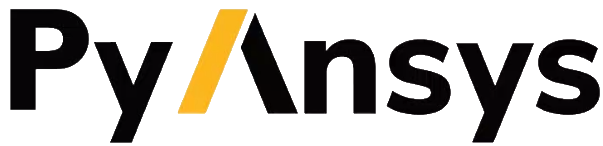ManageZones#
- class ansys.fluent.core.generated.datamodel_252.meshing.Root.ManageZones(service, rules, command, path=None)#
Bases:
PyCommandUse this task to perform common operations on cell zones or face zones, Prior to generating the volume mesh, you can perform operations such as separating zones, splitting cylindrical regions, or extracting edges. After generating your volume mesh, you can perform operations such as renaming, changing prefixes, and merging zones. Especially useful for complex models with numerous zones. More… Parameters ———- Type : str
Indicate whether you are going to operate on Cell Zones or Face Zones. If your imported CAD geometry contains bodies with multiple body labels, you can also choose Body Labels.
- ZoneFilterstr
Choose the type of zone. For cell zones, choose from Fluid, Solid, or All. For face zones, choose from Internal, Fluid-Fluid, Solid-Fluid, Fluid-Solid, External-Solid, External-Fluid, or External.
- SizeFilterstr
Indicate how you would like to filter the list of zones: All, Less than, More than, or Equal to the indicated value for the Volume (cell zone) or Area (face zone).
Area : float Volume : float EqualRange : float
Specify a percentage range to maintain equivalency for the cell zone volume value or the face zone area value.
- ZoneOrLabelstr
Choose how you want to make your selection (by label or zone name).
- LabelListlist[str]
Choose from the list of labels, or enter a text string to filter out the list of labels. Use the Filter Text drop-down to provide text and/or regular expressions in filtering the list (for example, using *, ?, and []). Choose Use Wildcard to provide wildcard expressions in filtering the list. When you use either ? or * in your expression, the matching list item(s) are automatically selected in the list. Use ^, |, and & in your expression to indicate boolean operations for NOT, OR, and AND, respectively. More…
TopologyList : list[str] ManageFaceZoneList : list[str]
Choose from the list of face zones, or enter a text string to filter out the list of face zones. Use the Filter Text drop-down to provide text and/or regular expressions in filtering the list (for example, using *, ?, and []). Choose Use Wildcard to provide wildcard expressions in filtering the list. When you use either ? or * in your expression, the matching list item(s) are automatically selected in the list. Use ^, |, and & in your expression to indicate boolean operations for NOT, OR, and AND, respectively. More…
- ManageCellZoneListlist[str]
Choose from the list of cell zones, or enter a text string to filter out the list of cell zones. Use the Filter Text drop-down to provide text and/or regular expressions in filtering the list (for example, using *, ?, and []). Choose Use Wildcard to provide wildcard expressions in filtering the list. When you use either ? or * in your expression, the matching list item(s) are automatically selected in the list. Use ^, |, and & in your expression to indicate boolean operations for NOT, OR, and AND, respectively. More…
- BodyLabelListlist[str]
Choose from the list of labels, or enter a text string to filter out the list of labels. Use the Filter Text drop-down to provide text and/or regular expressions in filtering the list (for example, using *, ?, and []). Choose Use Wildcard to provide wildcard expressions in filtering the list. When you use either ? or * in your expression, the matching list item(s) are automatically selected in the list. Use ^, |, and & in your expression to indicate boolean operations for NOT, OR, and AND, respectively. More…
- Operationstr
Indicate the operation you wish to perform on the zones. When the task is located prior volume meshing: Separate Zones, Split Cylinders, Split normal to X, Split normal to Y, Split normal to Z, or Extract Edges. When the task is located after volume meshing: Change prefix, Rename, Merge, or Separate Zones. If your imported CAD geometry contains bodies with multiple body labels, you can also choose Merge cells within each body label
- OperationNamestr
The text string to be applied to this zone operation.
- MZChildNamestr
Specify a name for the managed zone control or use the default value.
- AddPrefixNamestr
The text string to be applied to this zone operation.
- FaceMergestr
Indicate whether or not you want to merge faces as part of the zone operation.
- Anglefloat
Specify a value for the separation angle for determining separation. Assigning a smaller separation angle will produce more zones.
ZoneList : list[str] CompleteZoneList : list[str] CompleteLabelList : list[str]
Choose from the list of labels, or enter a text string to filter out the list of labels. Use the Filter Text drop-down to provide text and/or regular expressions in filtering the list (for example, using *, ?, and []). Choose Use Wildcard to provide wildcard expressions in filtering the list. When you use either ? or * in your expression, the matching list item(s) are automatically selected in the list. Use ^, |, and & in your expression to indicate boolean operations for NOT, OR, and AND, respectively. More…
ZoneLocation : list[str]
- Returns:
Methods:
Create an operation instance.
- __init__(service, rules, command, path=None)#
__init__ method of PyCommand class.
- create_instance()#
Create an operation instance.